Technological advancements guarantee convenience as everything is at a distance of a few clicks on your laptop or mobile phone.… Read More
The post Here’s How You Can Book Train Tickets Using the Railways App appeared first on .
Technological advancements guarantee convenience as everything is at a distance of a few clicks on your laptop or mobile phone.
You can now book tickets for movies, buses, trains, and flights from the comforts of your home without having to go anywhere.
Today, we have prepared a step-by-step guide for you on how to book train tickets using the Pakistan Railways official app.
First thing first, download the Android application for Pakistan Railways.
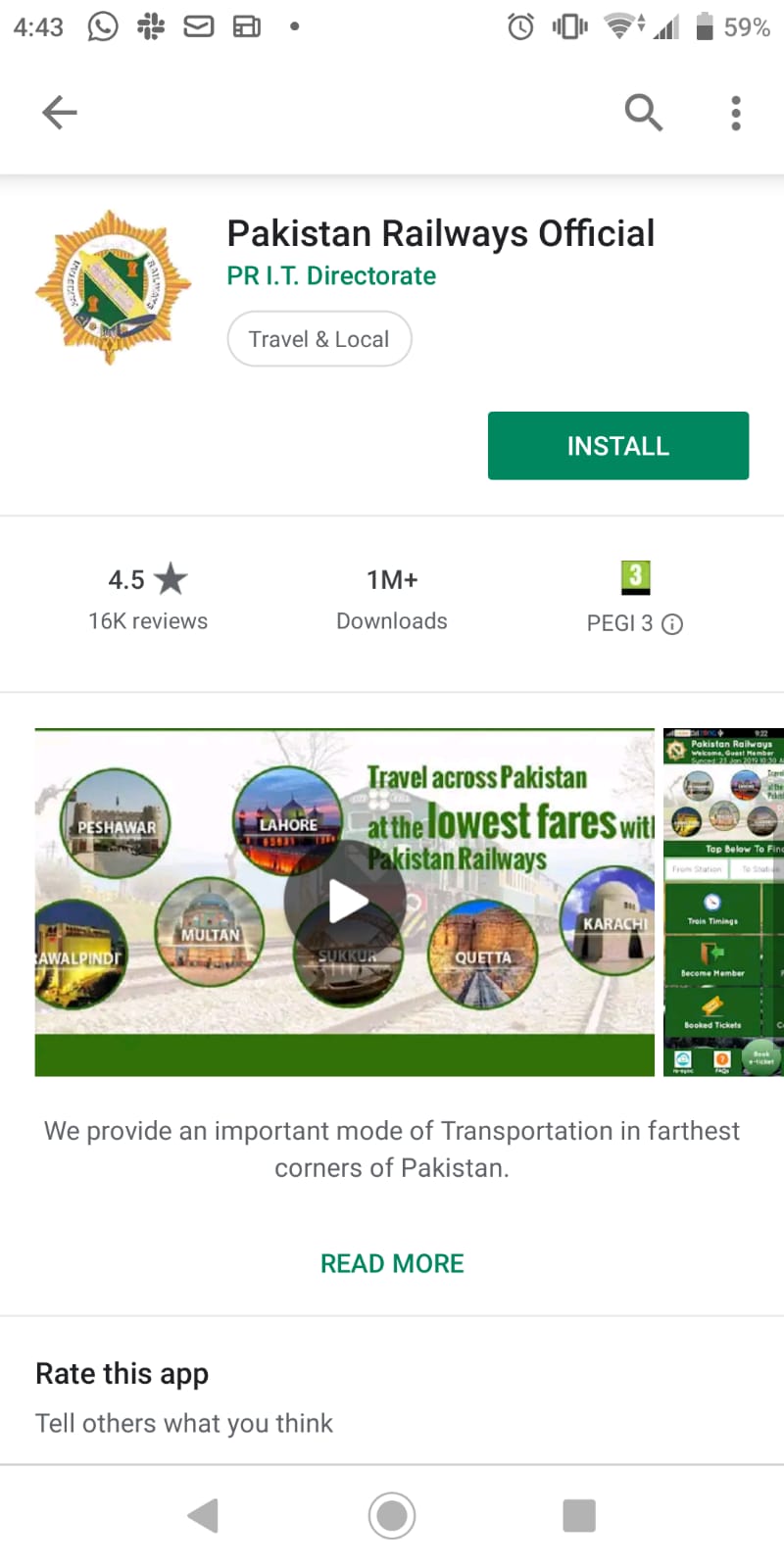
It offers the following hassle-free facilities:
You can either register using your phone number and email or continue as a guest.

Now comes the booking part. There are a number of one-tap options on the homepage. These are:
Using these options, you can easily check the schedule of trains, freight rates and the status of the booked, cancelled or pending tickets.
Let’s have a look at these features in detail:
Under this tab, you can check the schedule of all the trains with all the stops with timings. Click the train that you want to travel in and you can check its timings.
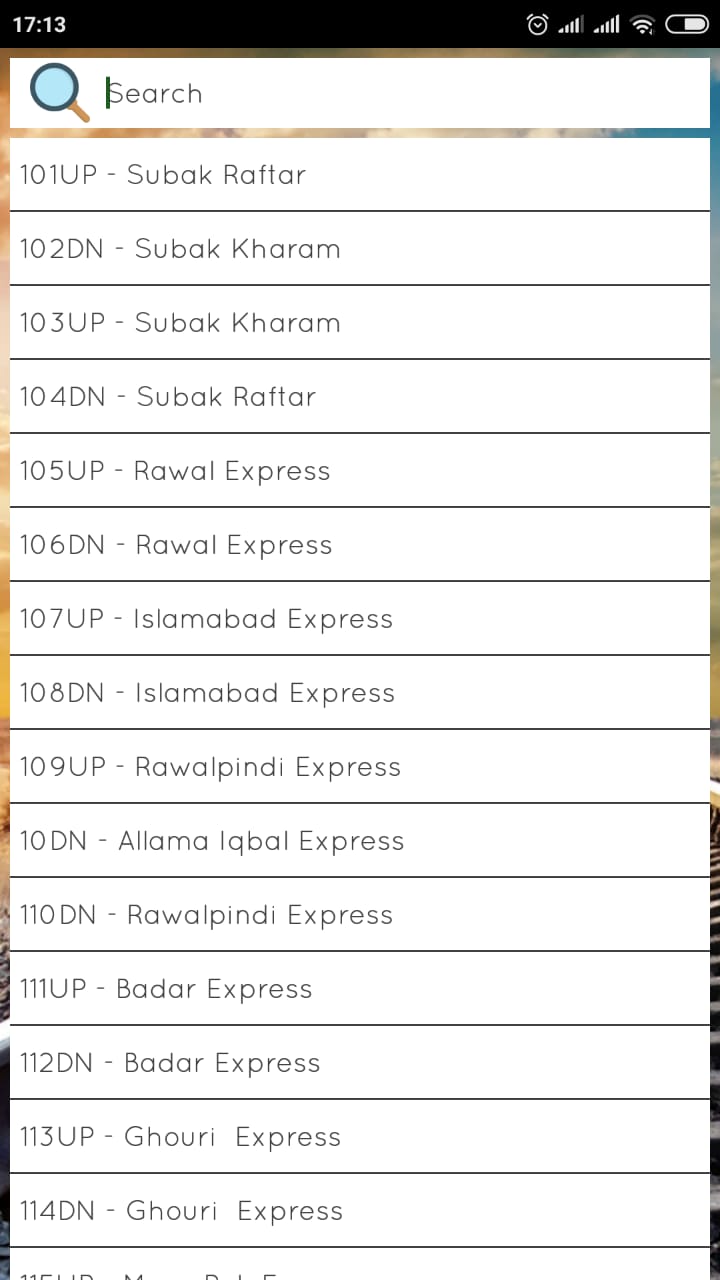

By specifying the commodity, to and from stations, you can get to know how much it’s transportation will cost.

You can check out your details i.e. full name, phone number, and email that you have used to sign in. You can also change your password using this tab.
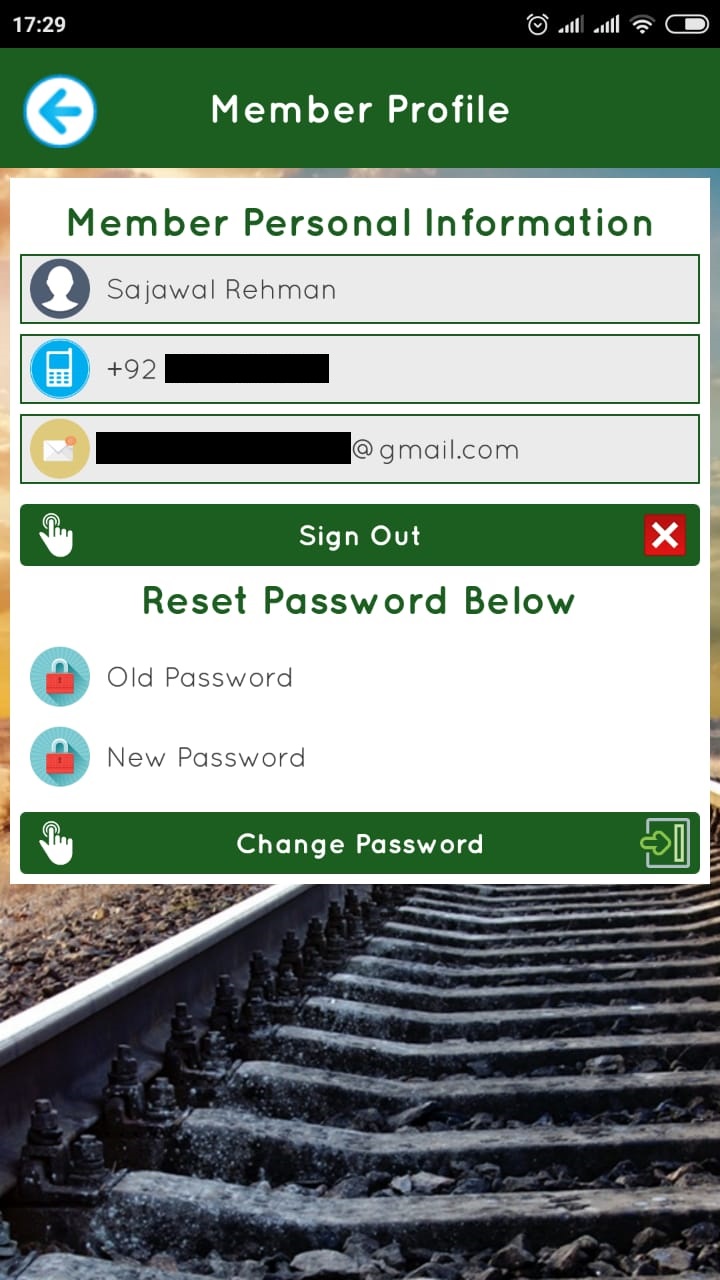
If you have booked tickets using the app, you will find the list of booked tickets as well as those that you had to cancel or your pending tickets under the relevant tabs.
In this tab, you will find the answers to all your questions like refunds, timings, schedules, and whatnot.

If you face any difficulty or don’t find an answer in the FAQs list, you can call on helplines given in this section and get your queries addressed.
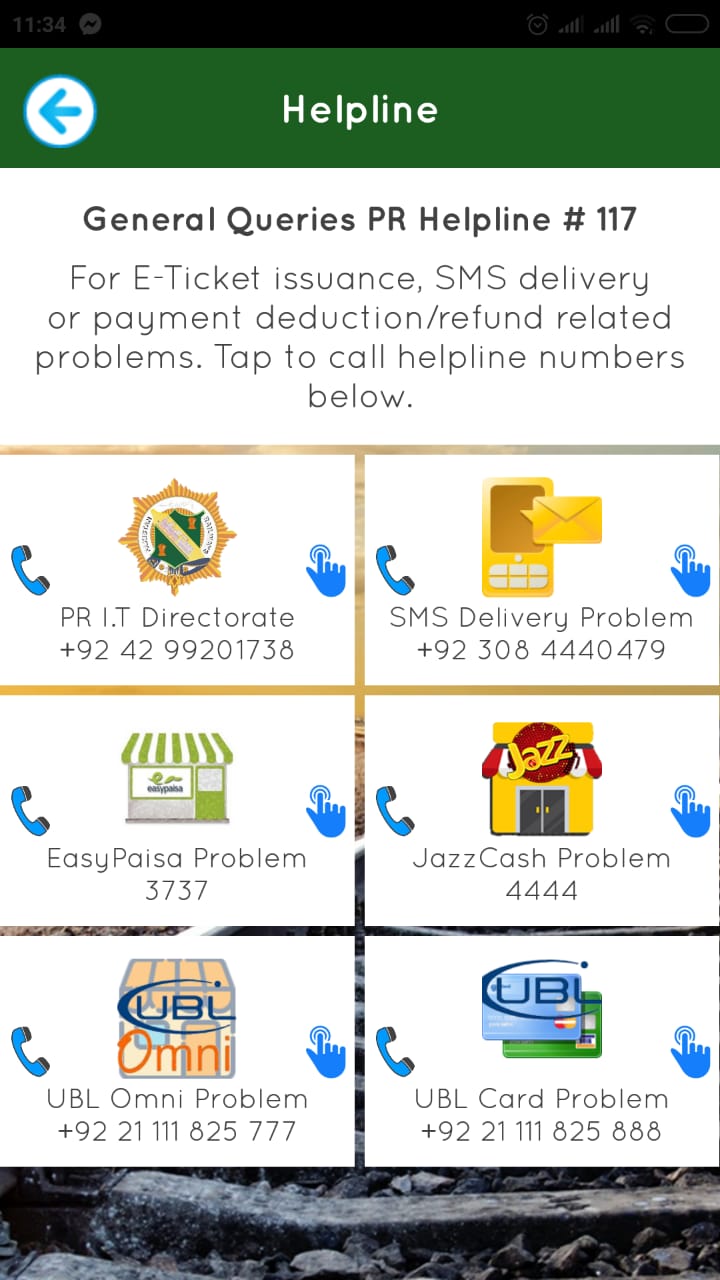
Here you can register complaints and submit your feedback.

Moving on, here’s how you can book your ticket:
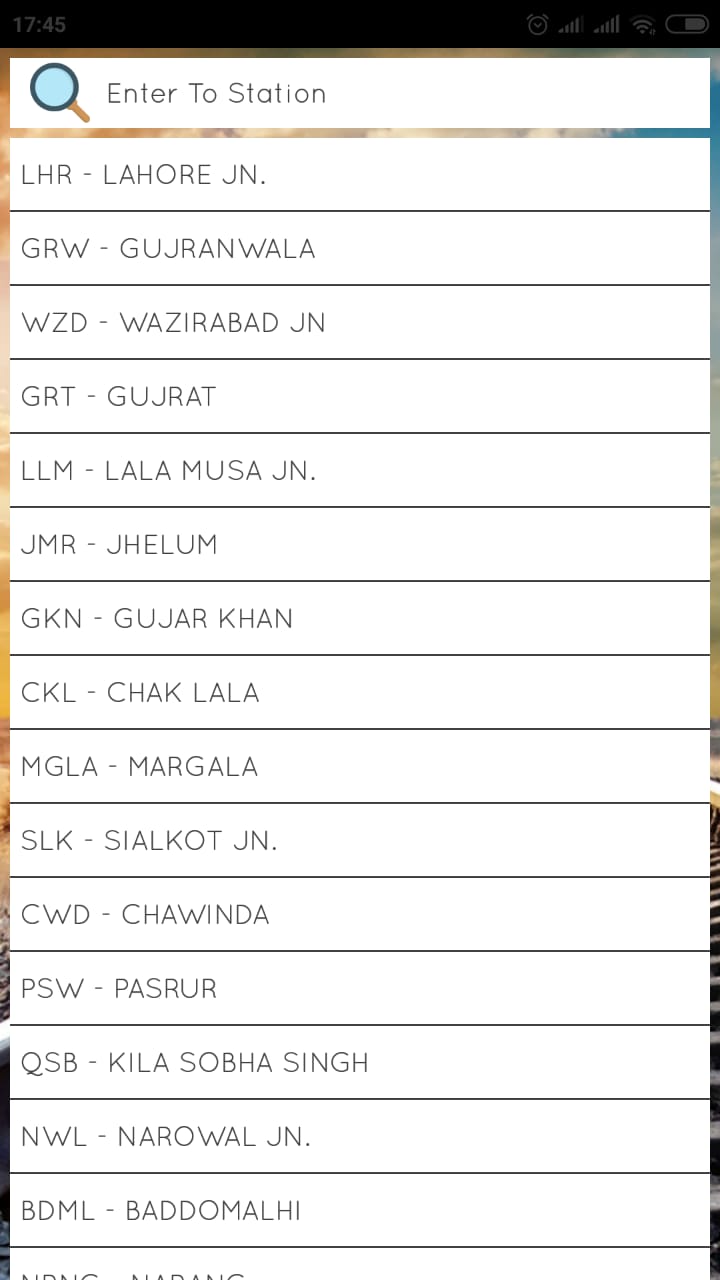

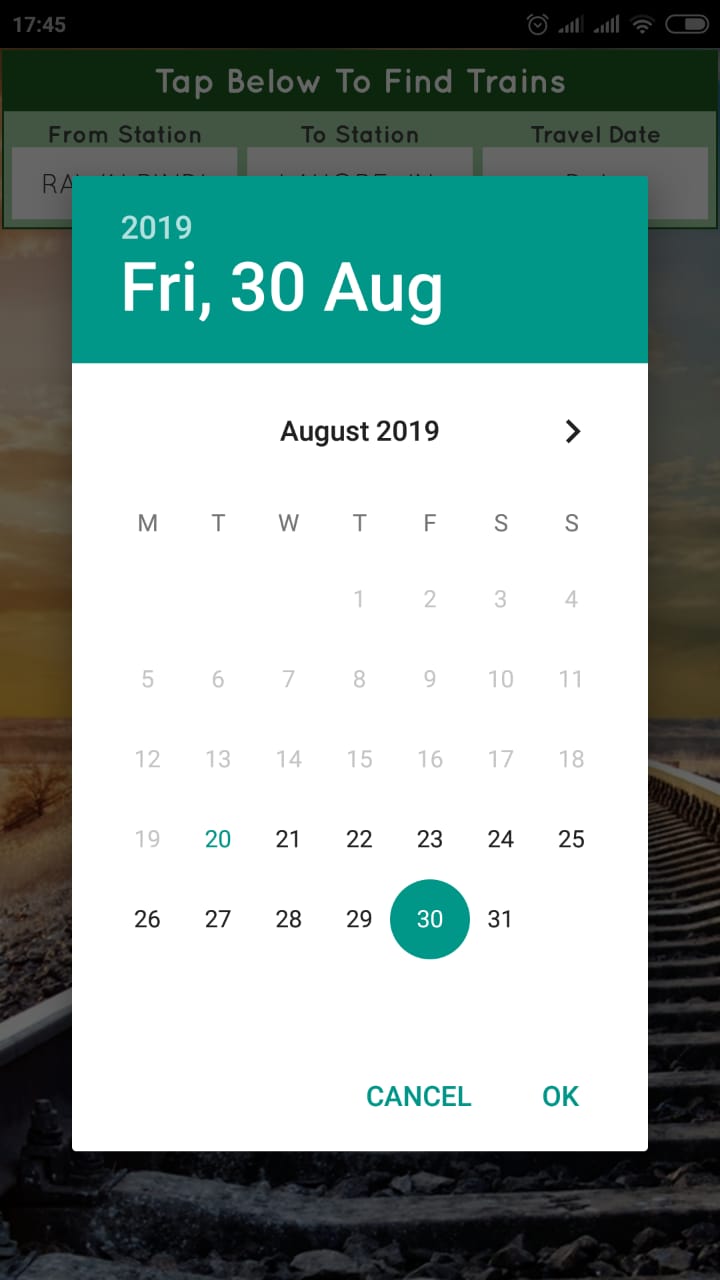
If you have provided the details, you will see a list of all the available trains for your selected route on the specified date. Tap on the desired class to check seat availability and fares for different categories.
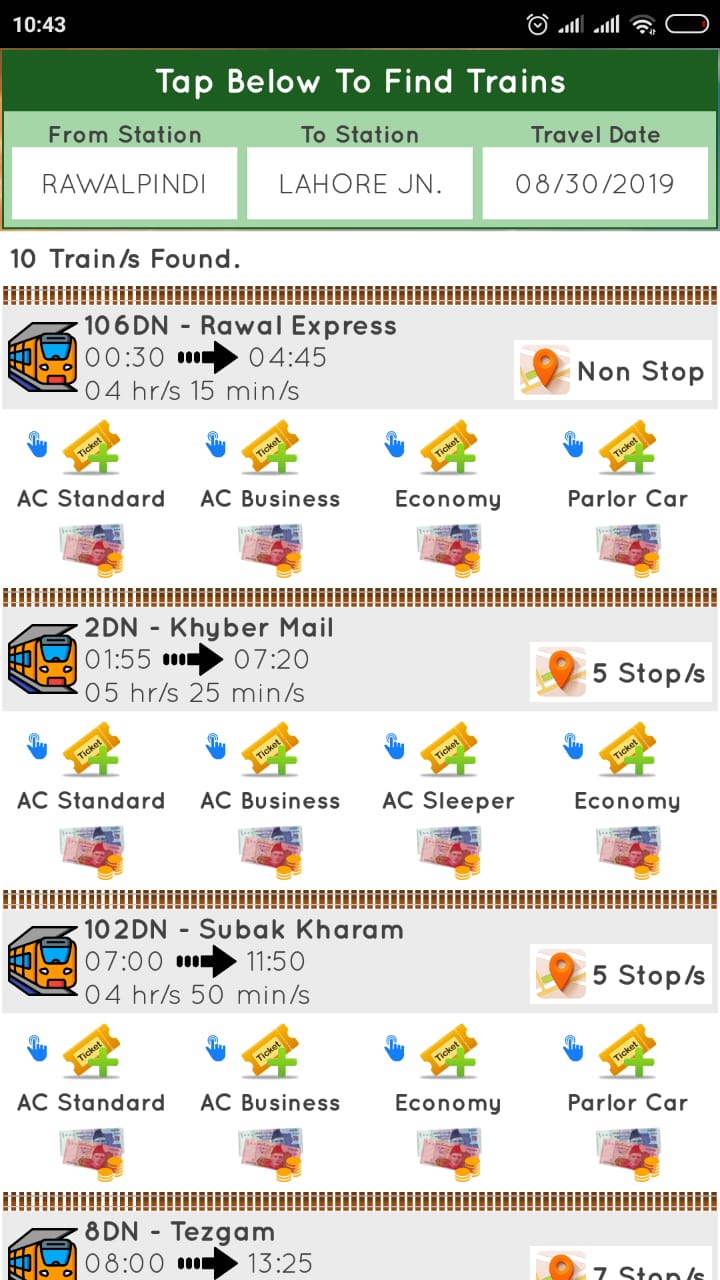
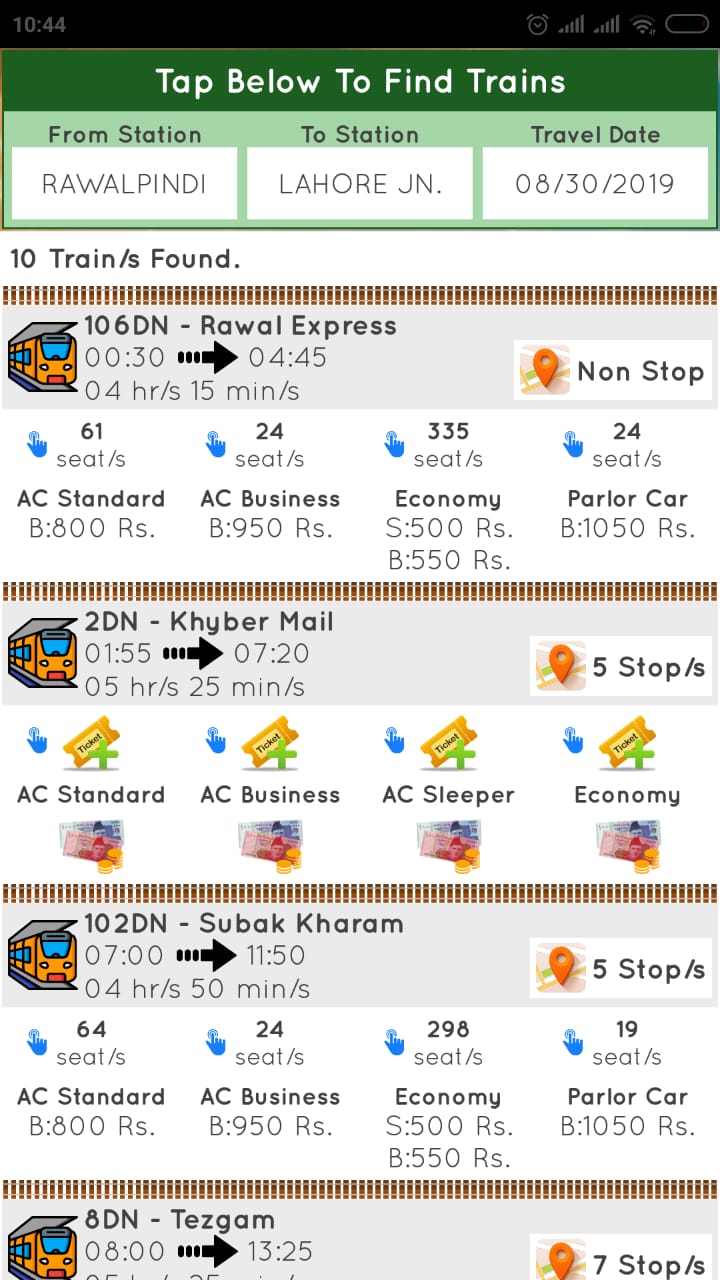
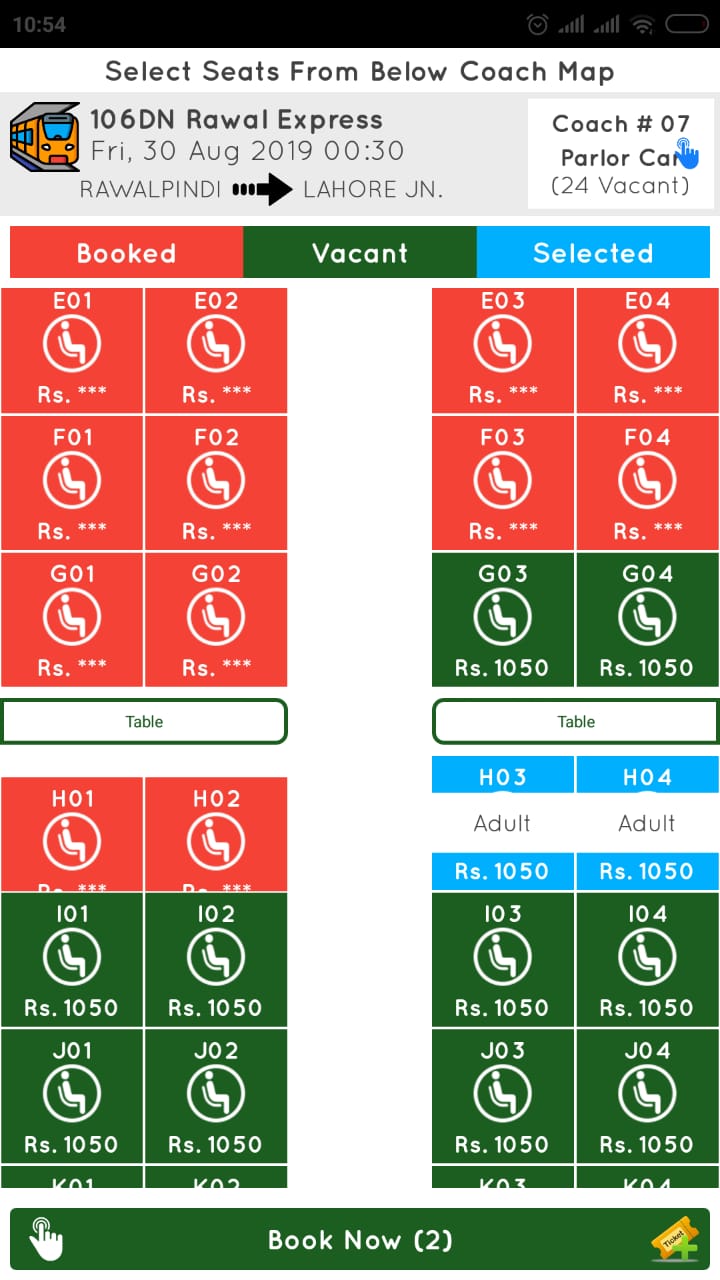
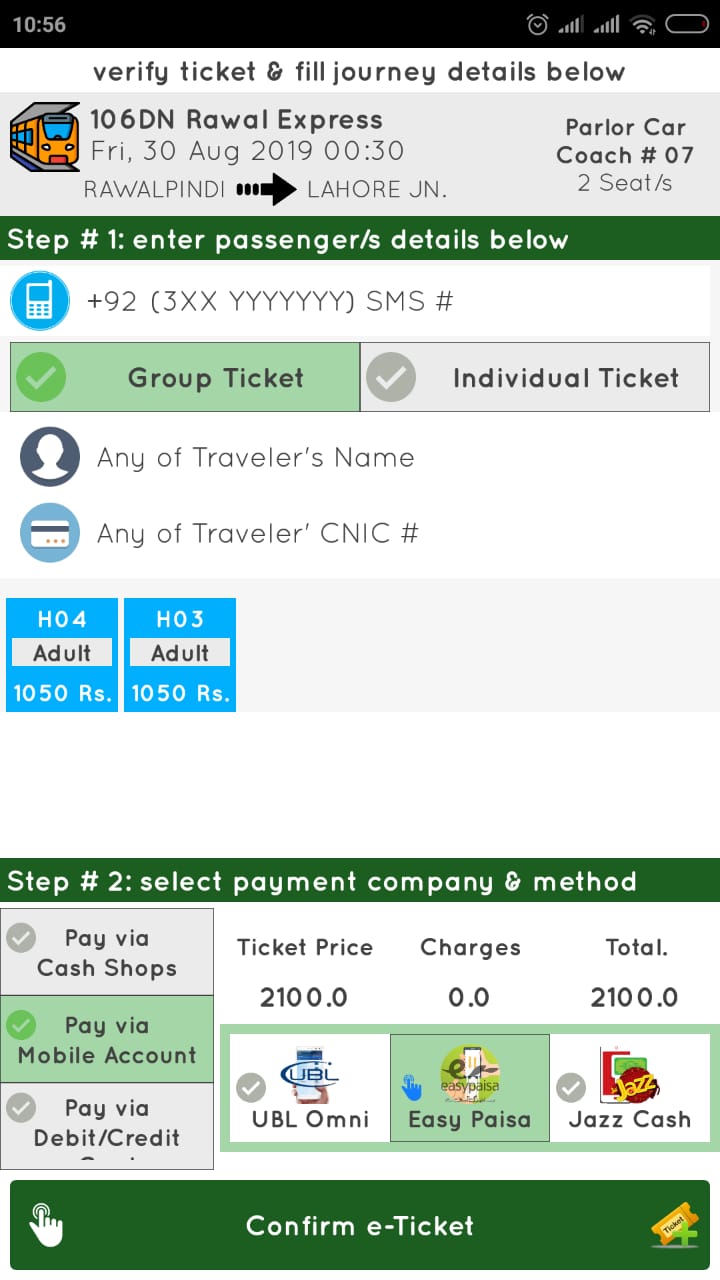
Let’s say, you opted to pay for tickets using JazzCash shop. You will get an order number with the validity of a few hours, which you can show to the nearest JazzCash agent. You will also get the order number via a text message.
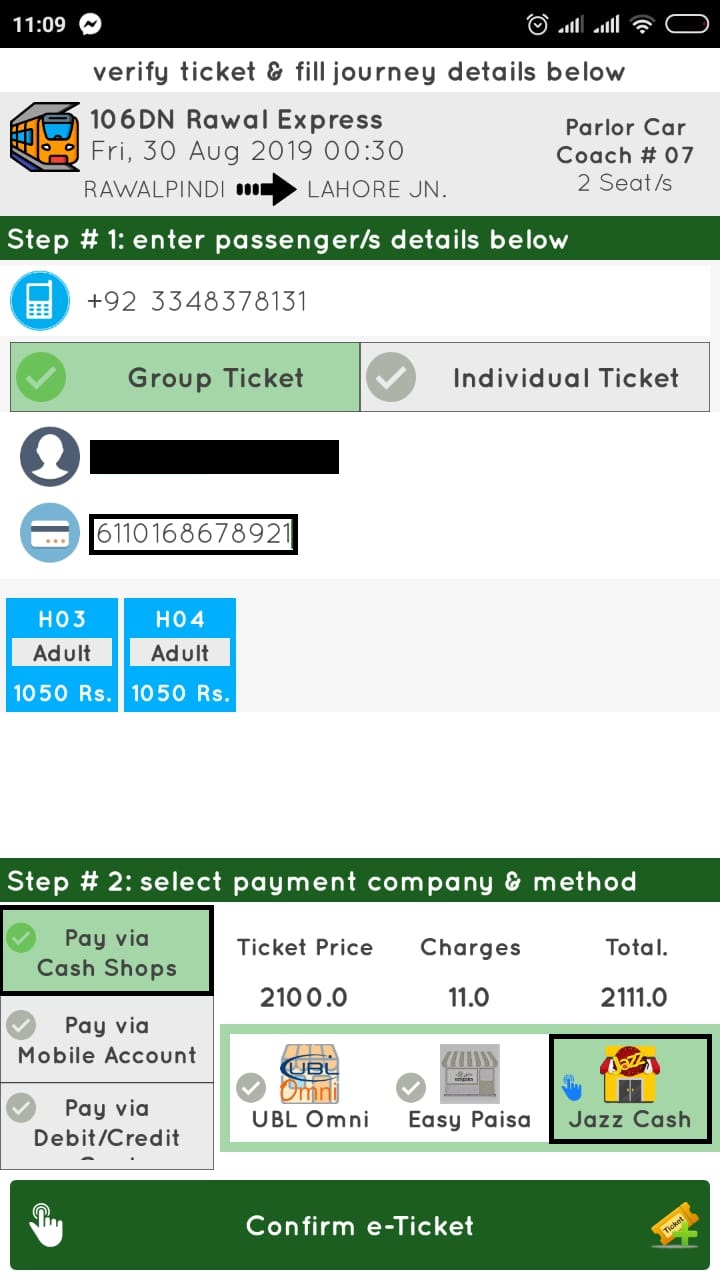
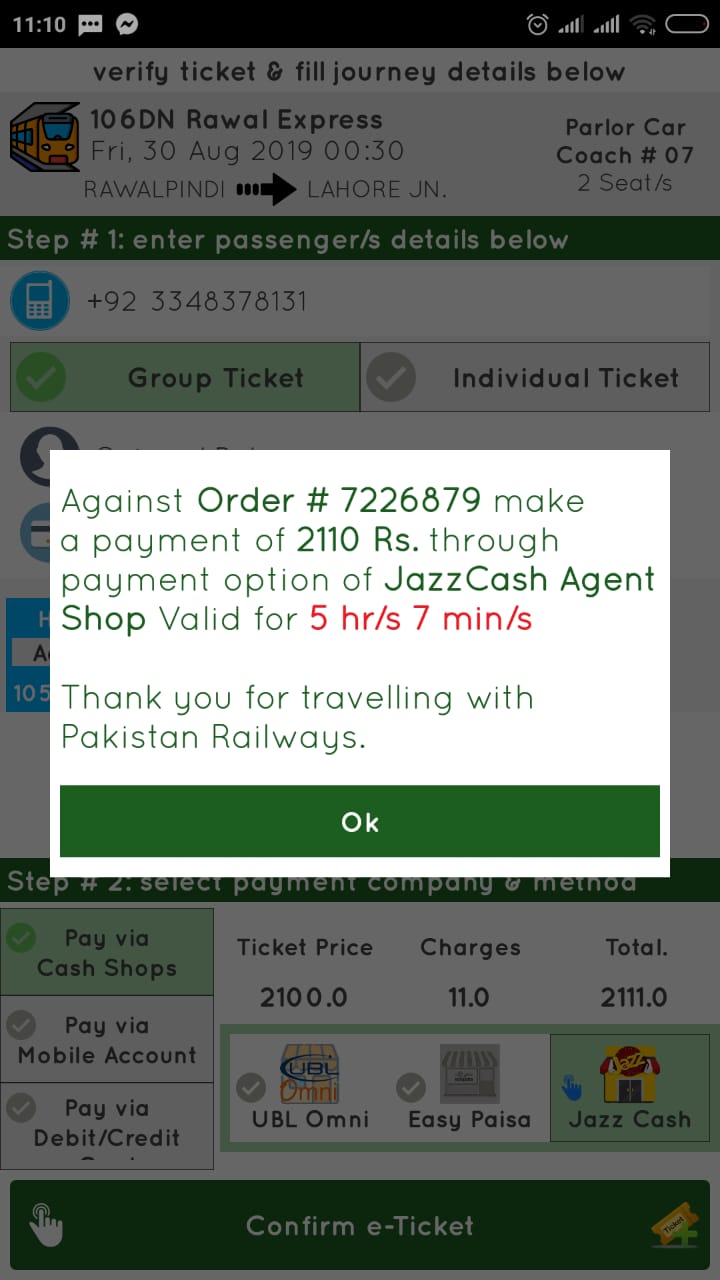
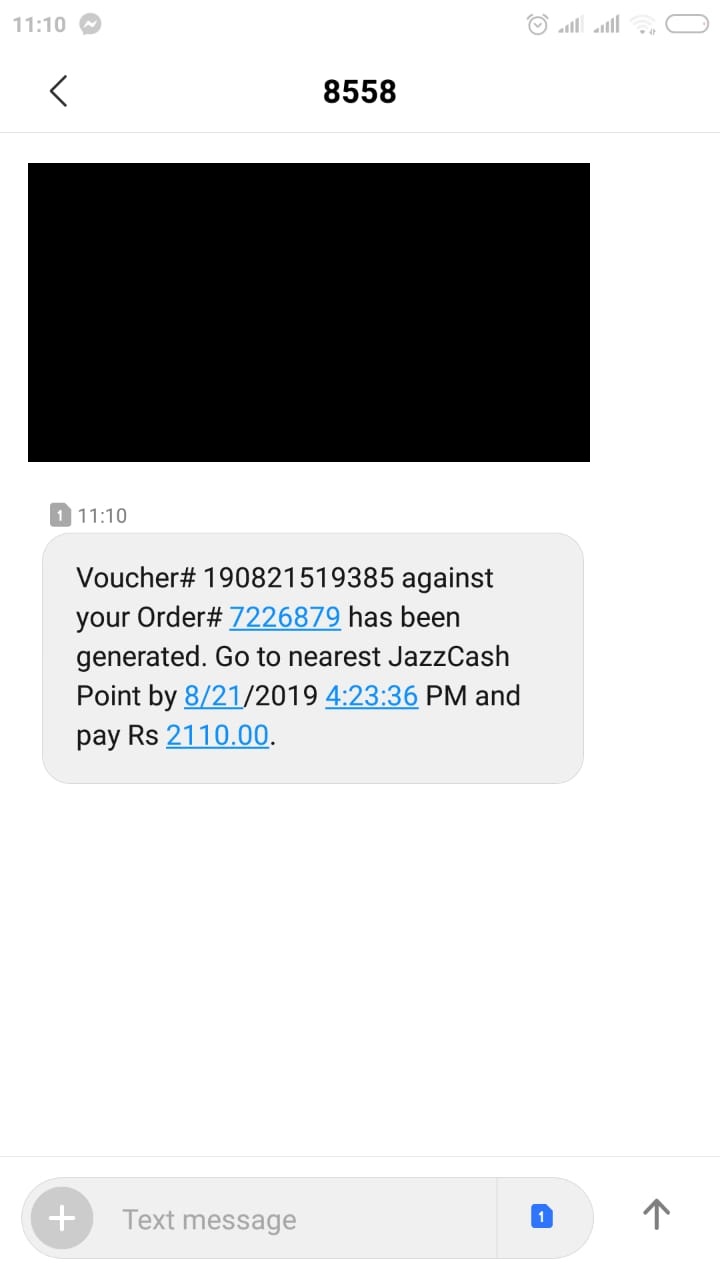
Once you are done, the booking will show in the pending orders tab.

After paying for the tickets, you will get a confirmation via SMS and the tickets will show in booked tickets tab.
Was this guide helpful? Let us know in the comments section.
The post Here’s How You Can Book Train Tickets Using the Railways App appeared first on .
30/08/2019 11:55 AM
30/08/2019 10:20 AM
30/08/2019 01:50 PM
30/08/2019 01:17 PM
30/08/2019 02:02 PM
30/08/2019 06:06 AM
30/08/2019 01:57 PM
30/08/2019 10:38 AM
2014 © Pakistani apps and news